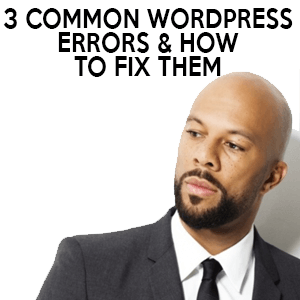 This week I share how to solve 3 common WordPress errors.
This week I share how to solve 3 common WordPress errors.
Upcoming Events
- NTC Conference – March 23 -25th. Non profit tech conference + WordPress day on 22nd.
- WordCamp Israel – March 28, 2016
Segment 1: In the News
Segment 2: The 3 most common WordPress errors and how to fix them.
- White Screen of Death
- Locked out of the site
- Parse Error
Segment 3: Tool of the Week
The KitchensinkWP Podcast is Sponsored by ConciergeWP.com | Relax, We've Got This!
[toggle title=”Read Transcript”]
Adam:
This is The Kitchen Sink WP podcast episode 108. [Opening Audio Bumper]
Why hello there. This is Adam Silver, the host of The Kitchen Sink WP podcast. Thanks for being here. Let's get started. All right, upcoming events. One of my favorite segments here every week. This week we have the NTC conference, which is March 23-25. It is a non-profit technology conference. You're probably wondering, “Why is this important to WordPress?” Well because there is actually a WordPress day, which is Tuesday I believe, the 22nd. The day before the actually conference begins. Let me double-check that for you real quick here, based on a calendar. When is that? I believe, yes. The 23rd is technically Wednesday, so the 22nd is the WordPress day.
It's a whole day of WordPress discussions, and low and behold I will be there so if you are in the non-profit sector or in the arena or looking to help non-profits in WordPress or want to learn more about WordPress and how they can be worked well within non-profits et cetera, check that out. I'll have a link in the show notes about that. If you hear this after this comes out on Monday the 21st, then you missed it. Sorry. If you hear it right when it comes out for tomorrow for example, or today, it depends on how you're hearing this. None the less, you understand what I'm trying to say. Check it out if you wanted to learn more about non-profit technology and WordPress, and I'll be there.
All right, so what else is coming up here? Let me close this other window. Oh, we also have work camp Israel, which is March 28th. That's next weekend, and it's a one-day it looks like. That's it, that's it for work camps is work camp Israel. All right, that's it for upcoming events. In the news, pretty light week. WordPress 4.5 Beta 4 did get announced from Beta 3. We have another hundred buck fixes, and this time as well there was added support. There's more to it, but then added support to oEmbeds for moments and timelines from Twitter, which is pretty cool. Again, I feel bad, I haven't even messed with it. I just had a busy week presenting somewhere else, SBDC this week and also my meetup which we'll talk about in a second, so I haven't messed with any of the Betas yet.
I have them installed, just haven't taken the time to do that. Maybe I'll do that on the plane tomorrow when I go up to San Jose. I'll check that out. That's my plan. I will check out 4.5 Beta 4 and get back to you next week for that, okay? Give you some insight to what I've learned, but I believe we'll probably see a release candidate one this next week. It's flying right by. Time's killing, flying right by this year so far. All right, so that's it for the news this week. On to the main segment, but first I wanted to mention this week's sponsor, which is ConciergeWP. Pretty basic. If you're a business that's getting really busy or you just don't want the hassle anymore to deal with the overall maintenance, backups, and security for a website, check out ConciergeWP.
It's a great service. I have 4 or 5 clients, 5 right now I just found a new client, that I do this for. It's my company, yes, my own sponsor this time. Pure disclosure, pure transparency there, but I've got to keep the lights on somehow. I have a family to feed and to take care of and have health insurance bills. That said, use the code KSWP15 and you'll save 15% on the first 3 months of service. That's over at ConciergeWP. Relax, we've got this. Okay. Segment 2, fixing 3 common WordPress errors. This week's meat and potatoes is something I'm not sure if I talked about in the past, but it's something that's relevant.
At the meetup this past week, we do a general Q&A, and someone asked the question literally, “How do I fix errors,” which was a great question but pretty broad stroke. I thought, “Huh, that's a great question, but it's wide open to interpretation.” What errors are you getting, where are you seeing them, how often they come in, et cetera,” so I thought back to myself, “What are the 3 common issues that I see most often?” I want to answer those. Number 1 for example, in no specific order of importance here, they're all important and they're all errors and they need to be fixed. First and foremost the white screen of death.
This error usually results when your website just goes white. No error message, and you can't see anything and you're puzzled because what's wrong, right? I did some more research on this, and I've known this for a while. It's usually caused by a PHP memory limit or a misconfiguration on the server. To fix it, you need to do a couple things. You need to increase the memory limit, or have your host do this for you if you're not hosting yourself, if you don't know how to do this. You could also disable all the plug-ins, and this works a lot. If this works, then you add them back one at a time.
When the site goes back down, you know you found the culprit so don't use that plug-in or maybe update the plug-in, or maybe it's been compromised somehow. If that doesn't work, you can also replace the theme. A lot of times themes have issues with memory and sliders and galleries et cetera, so replace the theme with a default them like 2010. I use that all the time. Then launch the site again. If it works, then you know it's the theme and something's wrong with your theme. It's been either corrupted or hacked, malware, et cetera. Those are 3 different ways to fix it. Obviously to fix this you still need access to your dashboard and/or WP admin to turn off plug-ins if you don't have access to cPanel, rather, dashboard, excuse me.
White screen of death isn't the end of the world. It doesn't mean the site's gone necessarily. It just means that something is conflicting. Either a memory issue, which is a server-based, or it could be your plug-ins or your theme. Those are the 3 ways that I've always solved that problem, one of those 3. Typically, plug-in. For my case, I would say 80% of the time it's been a plug-in issue. I turn the plug-in off, site works, find a new plug-in. Move on, okay. That's number 1. Number 2, you've been locked out of your dashboard, admin side of things, it's like, “Oh no, what have I done?” If you get accidentally locked out, how do you get back in?
This has happened to me multiple times, I'm embarrassed to say but I'm honest. It's happened to me because I have used a security plug-in in the past that I accidentally didn't white-list myself, my own IP. I changed something so if I tried too many attempts in a too short amount of time, I was blocked. What do I do? Luckily I had access to cPanel of the host and I can go in and turn that plug-in off. That's the first thing you can do. The other way you might get locked out of your own site is if you forgot your password and/or you don't even know the email that was connected to the account, and that happens, or you enter the password too many times you get locked out.
A couple different things here, but let's say you don't know the password anymore. You thought you knew it, but you don't. In this case not that hard to do. It's a little technical, but I always recommend doing what's called an MD5 password change. This means you have to go into PHP My Admin, so you have to have access to cPanel, and you launch PHP My Admin, then you go to WP_Users table, select the account you want to modify in this case admin or whoever the administrator account is. It might be a whole bunch of accounts or it might be one. Select that user and click “edit”. If you look for the user pass-field and you enter a new password in that field.
It can be in plain English, right, or anything that you want to put in there. Right to the left of that area, I know it's hard to explain here, to the left of the area is a function area with a drop-down. You want to click to reveal those options and then select “MD5”. You enter your password in the open field that you can, overwrite what's there. It'll be covered, you won't be able to see it but just enter it and know what it was. You then go to the user pass-field, that's what you did there, then you go to the function area drop-down, collect MD5 and you press on the very bottom of the page “go”. That one row will be affected. It'll say that on the top of the screen, “One row is affected,” and then your password's been reset.
You can go back to dashboard of the WP login and login. You'll know the username and you'll know your password, and that's it. Not hard, it sounds technical but it really isn't hard. Maybe that's what I'll do. I'll try to put together a little video or some screenshots and share that as well out in the next week or 2, okay? That's it. If you're locked out, you can't get back in, not hard. If you have a plug-in that's done it, just remove that plug-in. Oh, also by the way, to remove the plug-in you can FTP in or you can do it through cPanel file manager and just rename the plug-in folder. Call it like “bad_securityplugin” or whatever.
That will make it so it doesn't load anymore. It bypasses that, those functions of that plug-in. Okay, third thing here is Parse Error displayed instead of home or landing page. What I mean by this Parse Error is literally just last week I discovered a site that had this issue. I'm trying to actually reach out to the site owner to see if I can help fix it. In this case, you launch the page and there's a white screen, but some text on there and it says, “Parse Error: Syntax Error unexplained t-clone expecting t-string,” and a whole bunch of code, a whole bunch of lines. It tells you the domain name, a couple directories, et cetera. It usually ends with “.PHP” on line 25 or on line whatever.
I've seen this before. In this case, I know right away that it's a plug-in causing the error. To do this, you've just got to turn that plug-in off first and foremost. Like I said earlier, you need a FTP or cPanel access into the file manager or FTP right to the directory, reading the plug-in folder and it turns it off when you reload it, the site. Then you can go in and figure out what would happen if you still need that plug-in, has it been deprecated, et cetera, and then you can just change it out. 3 ways to get back to your site if you have an error. One is the white screen of death, number 2 locked out of your dashboard, and the third most common error I find are the errors on the landing page or home page read a Parse Error because it's code that's being looked for from the database that's not loading properly.
Usually the culprit is a plug-in. A little technical on this one this week, but I hope that's helpful. Let me know if you have any questions on that. All right, segment 3 moving right along here, tip and tool of the week. I came across this plug-in, I was consulting for a client a few months back and had to hold off on some more development work but I gave them some incites, and I guess they had another friend who recommended a plug-in. I checked it out and it actually worked really well. They're using it now. In this case, they wanted their site to be multi-lingual.
They were Spanish speaking and English speaking, and they wanted to be loaded automatically. They're using WPML's plug-ins. The string translation and the WP translation management plug-ins, and they're working really well for them. I'm very impressed. I have yet to use them myself, but I looked at the site and they asked me for my feedback. I gave them some more feedback, and they're good to go. They're just adding more concept to the site and it looks great, so check that out, WPML.org, if you need a site to be translated on the fly. I know some people don't like it as much as I think others, maybe because it slows it down, I'm not sure. I haven't done any speed tests for them.
They haven't asked for that yet, so I can't attest to either way as far as load time or balancing on that. I don't know. The interaction of it was pretty darn cool. All right, so that is it for this week. If you have any questions, go ahead and send it in via email adam@kitchensinkwp.com or use the speak bite functionality of the website. Thanks for listening. We'll see you next week. Go out and do some awesome things at WordPress this week. Talk to you later, bye bye.
[/toggle]
