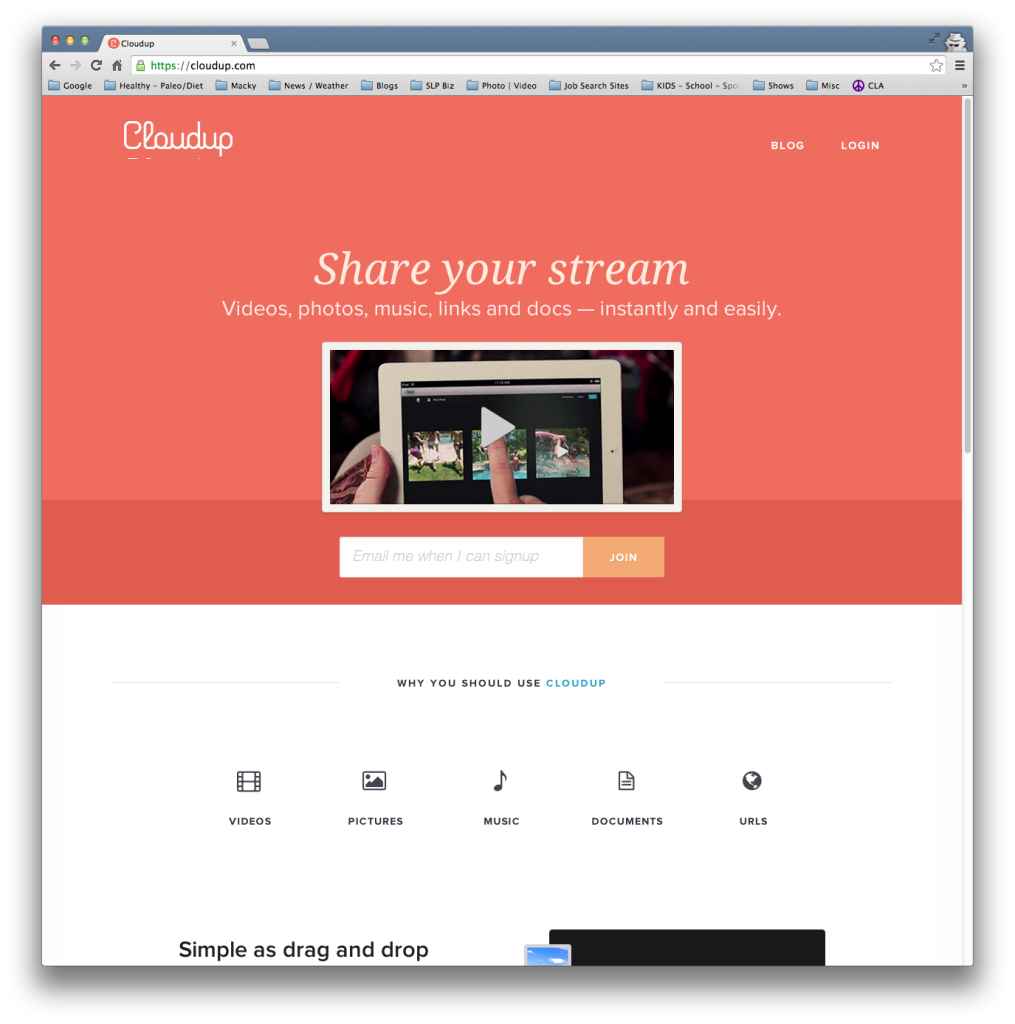How many times in the past day or week have you found the need to take a screenshot of something and share it with someone else. I do this A LOT! Friends & family always ask how to do, or find something on a website, etc, and since I’m fairly adept at finding answers, I do what I can to help.
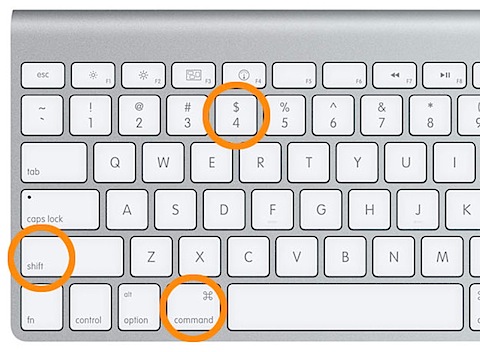 Until a few months ago, I would take that screen shot using my mac (cmd-shift-4 for crosshairs and select the area I want – or press spacebar to get old school camera icon and highlight the active area [2nd level secret tip there!] ) then take that file “screen capture+date” that arrived on the desktop and put it into my Dropbox public folder. Once there I would right click to get “public url” and then send it to whomever asked for the info either via email or skype. I’d wait a few days and then delete the file from the Dropbox folder to reduce clutter.
Until a few months ago, I would take that screen shot using my mac (cmd-shift-4 for crosshairs and select the area I want – or press spacebar to get old school camera icon and highlight the active area [2nd level secret tip there!] ) then take that file “screen capture+date” that arrived on the desktop and put it into my Dropbox public folder. Once there I would right click to get “public url” and then send it to whomever asked for the info either via email or skype. I’d wait a few days and then delete the file from the Dropbox folder to reduce clutter.
That system worked just fine, but it was a bunch of steps (6) of which I found just plain annoying. Who has the time for that many steps? Right?
The solution? A FREE service by CloudUp.
Using CloudUp takes my 6 steps to 3! That’s 50% less! I still do my screen capture as I did before, but the installed lil app automatically sends the file to their server and puts a unique URL on my clipboard. I then paste that and send. Done. I event took the picture above of their website this way which you can also see here: https://cloudup.com/c4iNOkfZklo
Additionally, you can login to the dashboard of CloudUp to add multiple files (pictures, music, videos, documents and ULRS) to one “folder” link on the server via drag and drop interface. Oh, and you can password protect it as well. No prying eyes if you don’t want.
If you noticed I used the word Dashboard above, bonus points! Once logged in the area you control settings is just that, the “Dashboard”. Perhaps this term is being used due to the fact that Automattic (company behind WordPress.com) recently acquired them. Not sure, but I am a fan of Auttomatic!
So for now – all of this is FREE with sharing up to 1000 items and ~ 200gb of space. As they indicate on the site, a premium tier is coming that will cost some moola. Yep, I said moola.
Keep in mind these two last things:
1. I still use Dropbox, just not for sharing quick screenshots anymore at all as this is MUCH faster.
2. It’s still invite only. You can put in your email to be alerted to when you get an acct. If I get any invite codes, I’ll be sure to share!